Start Building
ZBD Login follows the RFC 6749 standards in order to provide the best and safest experience to users. ZEBEDEE's OAuth2 implementation requires PKCE (Proof Key for Code Exchange) as an additional feature for making sure the entire authentication flow is secure.
OAuth2 API
The authorization sequence begins when your app redirects a browser to a ZEBEDEE URL. The URL includes query parameters that indicate the type of access being requested. ZEBEDEE handles authentication, session selection and user consent. The result is an authorization code, which the application can exchange for an access token and a refresh token.
The app must store the refresh token for future use and use the access token to fetch user data through the ZBD API. When the access token expires, the app will use the refresh token to request a new one.
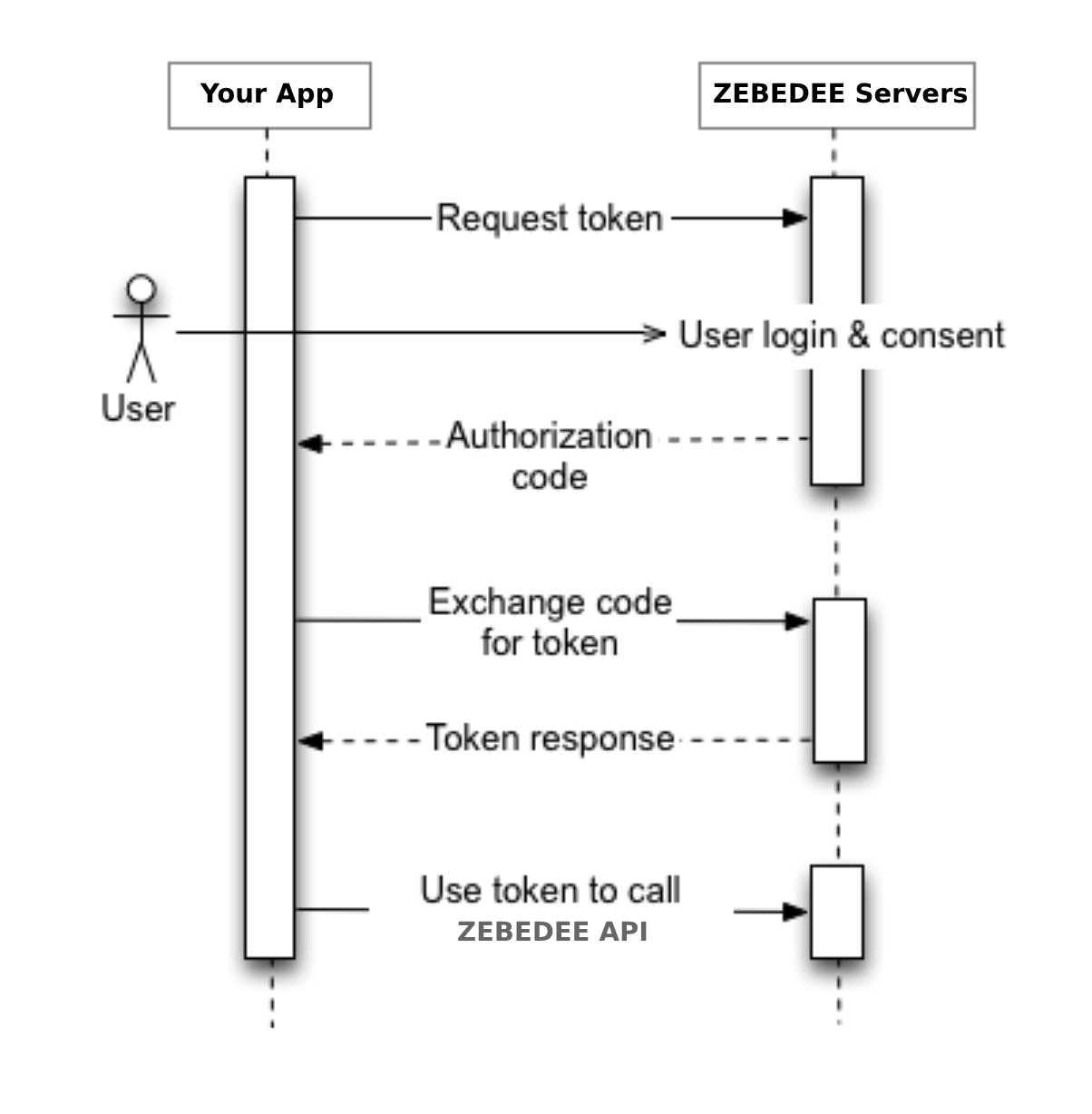
ZBD Login - OAuth2 flow
In order to properly redirect users to the ZEBEDEE login portal, you must open a browser session containing the built authorization URL as the destination address.
Authorization URL
- Authorization:
GEThttps://api.zebedee.io/v1/oauth2/authorize- In case you are building this URL yourself, without the use of libraries that support PKCE, the following properties are needed, as query params:
client_id={{your clientId}}response_type=coderedirect_uri={{your_url_callback}}code_challenge_method=S256code_challenge={{code challenge generated from PKCE section}}
- In case you are building this URL yourself, without the use of libraries that support PKCE, the following properties are needed, as query params:
After accessing the ZEBEDEE login portal URL and successfully authenticating, the user will be redirected back to your application with
stateandcodequery parameters included. These two properties allow you to hit thetokenendpoint, and get the user'saccessToken.
Getting the Token
- Token:
POSThttps://api.zebedee.io/v1/oauth2/token- Once you have the
codereturned from the previousauthorizationendpoint, you must now make aPOSTrequest to the token endpoint, with the following properties:
{
"client_id": "{{client_id}}",
"client_secret": "{{client_secret}}",
"code": "{{code}}",
"code_verifier": "{{code_verifier}}",
"grant_type": "authorization_code",
"redirect_uri": "{{your_url_callback}}"
}- And, as response, you should receive the user's
accessToken:
{
"accessToken": "{{userAccessToken}}"
} - Once you have the
Getting the ZBD User Profile Data
Profile:
GEThttps://api.zebedee.io/v1/oauth2/user- You can now call the ZBD API endpoints passing the provided
accessTokenfrom the previous endpoint on the request authorization header.
Response: {
"data": {
"email": "testzebedee2@gmail.com",
"gamertag": "testzebedee",
"id": "6109484f-08e6-479a-a044-be930d89b42a",
"image": "https://lh3.googleusercontent.com/a/AATXAJwNvpB49NrxF41KVrEFX9k1v93WoMAMBb4wBF7Q=s96-c",
"isVerified": true,
"lightningAddress": "testzebedee@zbd.gg",
"publicBio": "Welcome to my zbd.gg page!",
"publicStaticCharge": "lnurl1dp68gurn8ghj7ar9wd6zu7n9vfjkget99e5k7tmkxqhhyet3w4jhxapdwd6xzarfvvkkx6rpwfnk2ue0x56nxvrpxuervtfkxa3rgtf5xu6k2ttzxy6nstt9xsurgvejx5exydpjvc9v9tk7",
"social": {
"twitter": "gamertag",
"website": "https://example.com",
},
},
"success": true,
}- You can now call the ZBD API endpoints passing the provided
Getting the ZBD User Wallet Data
Profile:
GEThttps://api.zebedee.io/v1/oauth2/walletYou can now call the ZBD API endpoints passing the provided
accessTokenfrom the previous endpoints on the request authorization header.Response: {
"data": {
"balance": "98251000",
"remainingAmountLimits": {
"daily": "1000000000",
"maxCredit": "4901749000",
"monthly": "25000000000",
"weekly": "5000000000",
},
},
"message": "Successfully fetched user wallet.",
"success": true,
}
It is common for software libraries and prebuilt packages to handle a lot of this heavy-lifting for you, except for the Getting the Token part, which is a true secret and should be handled in your secure backend system services.
Integration
Get Credentials from ZEBEDEE Developer Dashboard
In order to be able to implement ZBD Login functionality, you must first get your application/game's OAuth2 Client ID and Client Secret, and set up proper redirect URLs.
Getting Keys
After creating a game inside of the ZEBEDEE Developer Dashboard, head on over to the OAuth2 tab inside of that game's single details view.
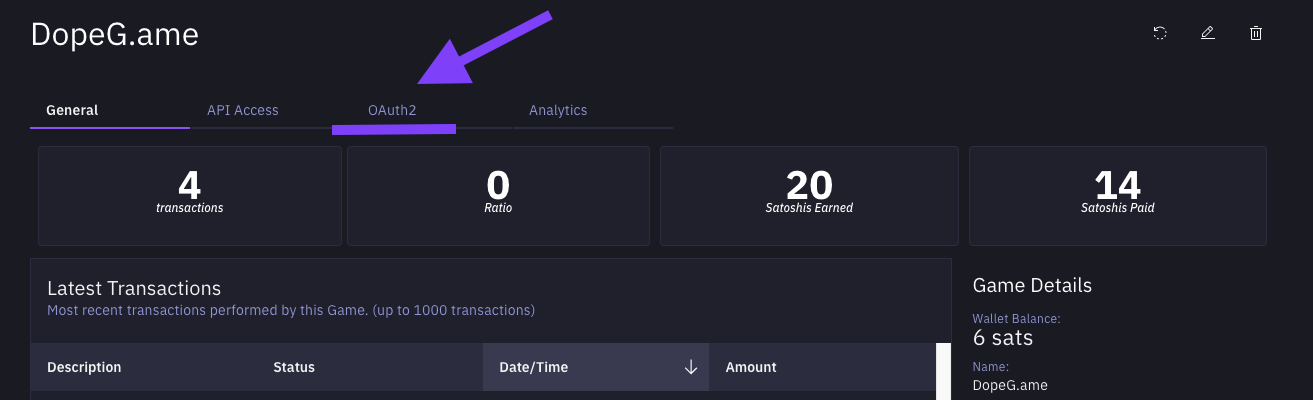
OAuth2 Menu - ZEBEDEE Developer Dashboard
You can now get your Client ID (first field) and Client Secret (second field).
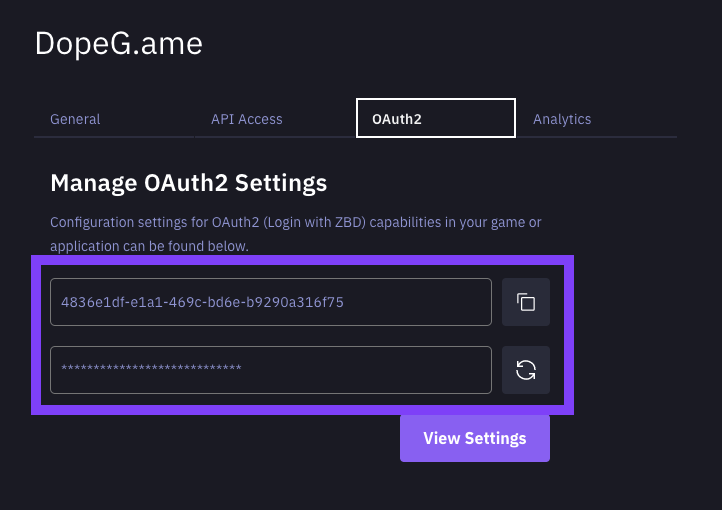
OAuth2 Settings - ZEBEDEE Developer Dashboard
Keep your secrets secure and safe.
Don't share secrets with others.
Don't commit secrets into your code.
Setting Redirect URLs
Now its time to set up your OAuth2 redirect URLs. Head on over to the OAuth2 settings modal through the View Settings button.
It is a requirement that the same redirect URL be used in the first step of the OAuth2 flow (
authorization endpoint) - if you set a redirect URL different from the one being used when building the authorization URL, or if you don't set a redirect URL at all, the Authorization redirect will not work.
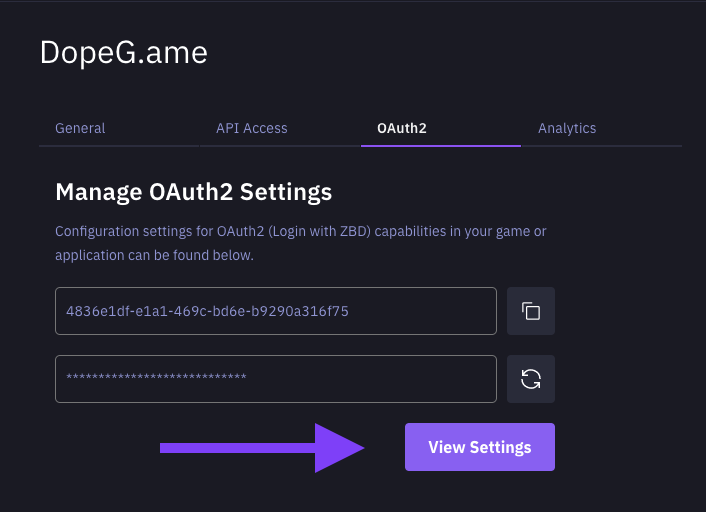
View OAuth2 Settings - ZEBEDEE Developer Dashboard
From the opened OAuth2 Settings modal, you can add up to 3 redirect URLs (whether native mobile URIs or HTTPS-based URLs). To get started use the + button.
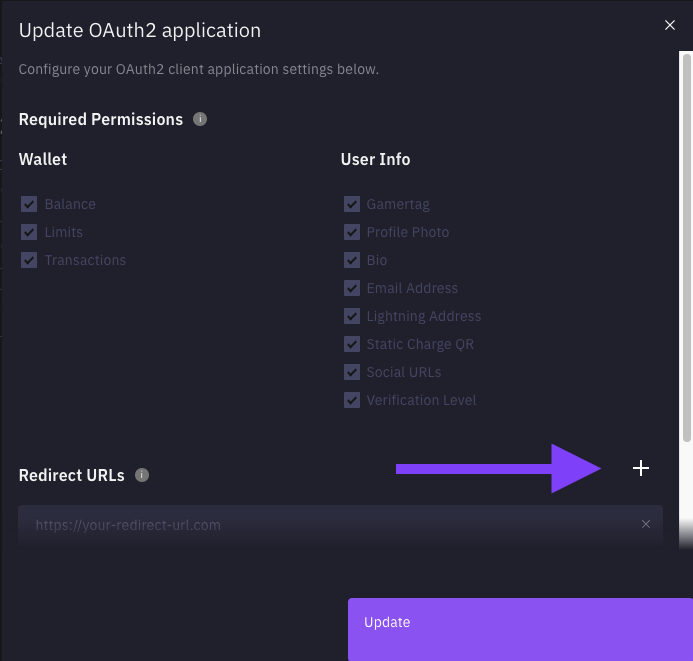
Add Redirect URLs - ZEBEDEE Developer Dashboard
Once you've added your redirect URLs / app schemas, you can save by clicking Update. You're now all set up for using ZBD Login on your application. For more detailed examples check out the OAuth2 Code Walkthrough for source code and LOC explanation.