Add an API Key to ZBD Shield
Connecting a ZEBEDEE Developer Dashboard Project to ZBD Shield is required to route transactions for that Project through your ZBD Shield instance. This will be done by inputting the applicable Project’s API key from the Developer Dashboard into ZBD Shield.
In the Developer Dashboard…
- In a separate tab, log in to your Developer Dashboard account
If you do not have a ZEBEDEE Developer Dashboard account, please create one now (here's a guide if you need help).
To navigate to the Developer Dashboard directly from the ZBD Shield UI, look for the following button in the ZBD Shield navbar
- Navigate to the applicable Project
If you have not created a Project, please create one. Refer to this guide for more help.
Go to the
APItabCopy your API key
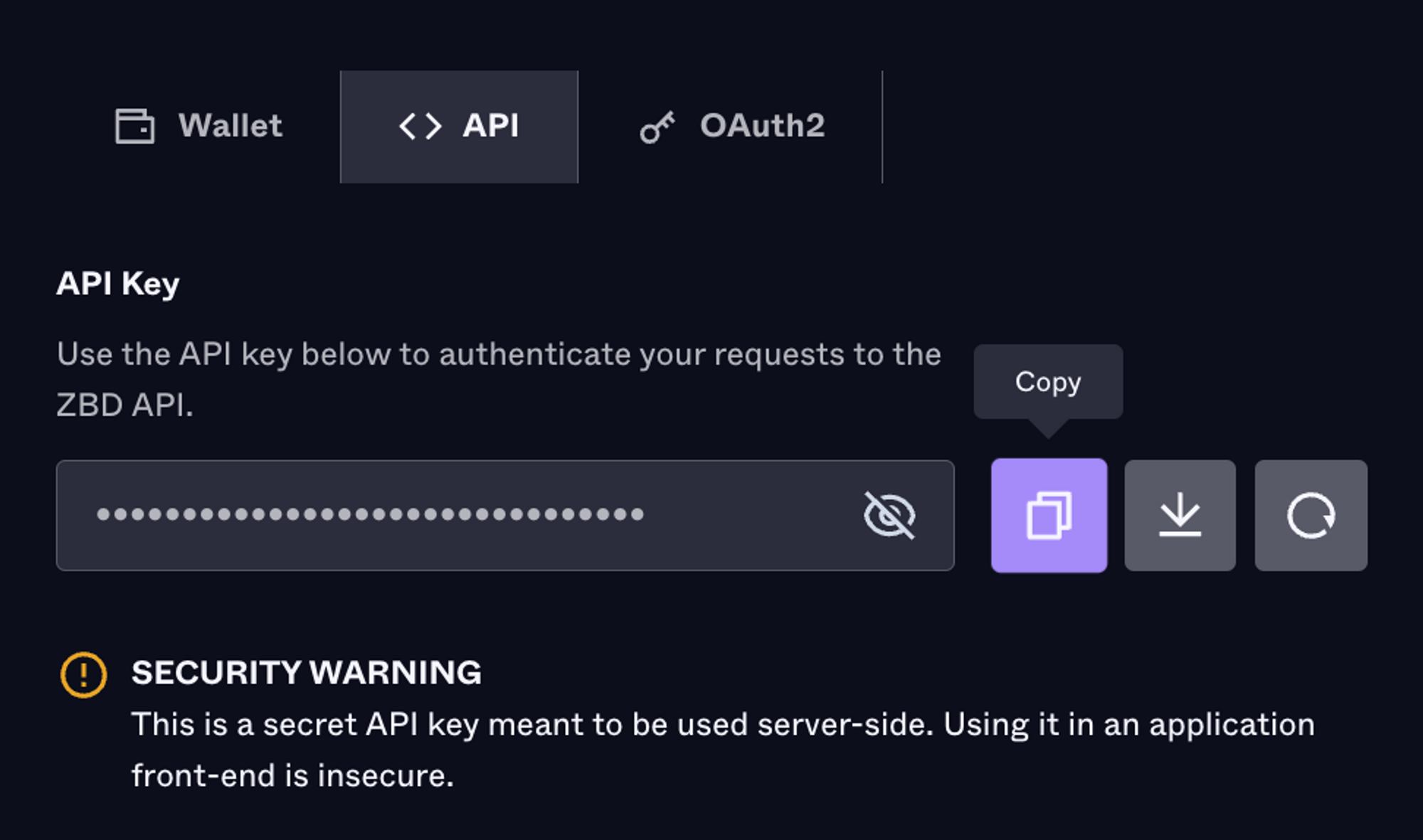
ZBD Shield | Anomaly Screen
Back to ZBD Shield…
Now, we need to put that API key into ZBD Shield, so the two are linked.
Return to your ZBD Shield instance
Go to
SettingsGo to
API KeyPaste your API key and press the checkmark button to save the entry
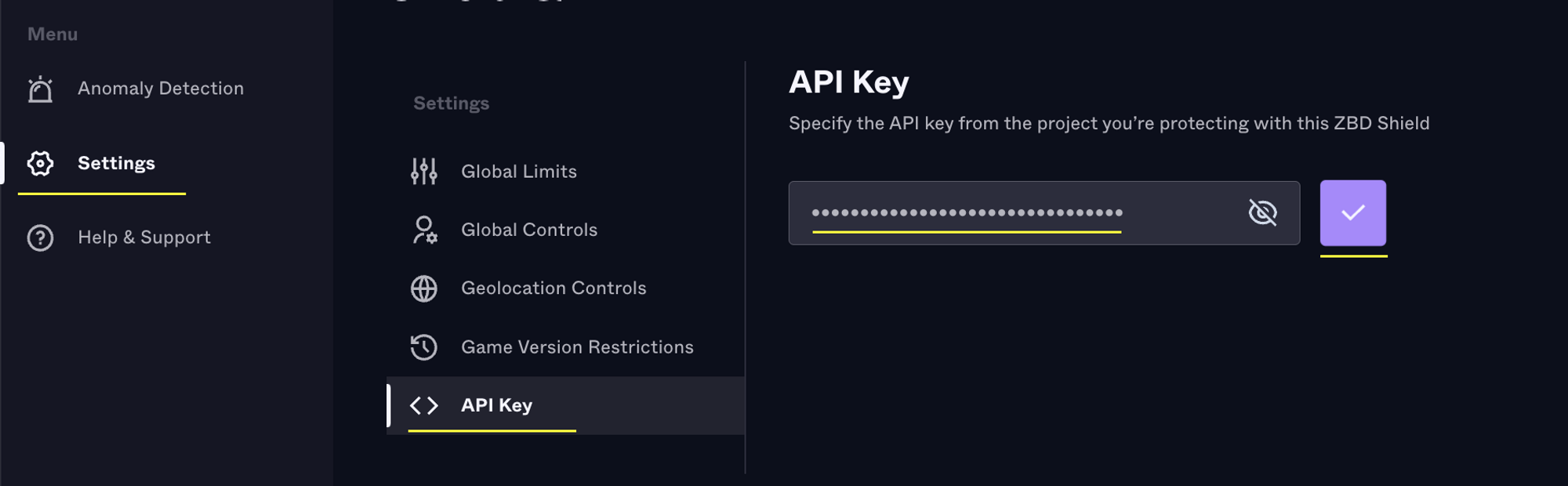
ZBD Shield | Anomaly Screen
If your API key is ever compromised, immediately regenerate a new API key in the Developer Dashboard and update the key in your ZBD Shield instance.
Congratulations! You’ve now linked a ZBD Project Wallet to your ZBD Shield instance.
Next up: Connect your game to ZBD Shield